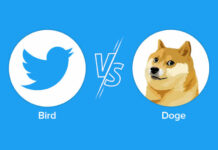The smartphone is full again? There are different approaches to providing more storage space.
Large amounts of data are often collected on the smartphone via a wide variety of apps. In the worst case, there will eventually not be enough space on a device to store new content. Here are some ways for iOS and Android users to get more storage space.
How much storage space is free?
Users can usually check the settings to see how much storage space is being used by apps, games, photos and the like. With Android devices, users often find the overview under “Device/Device maintenance” and “Storage” – or a similar sub-item. On iOS, users tap General, then iPhone Storage. Depending on the manufacturer, different categories such as “Photos”, “Videos”, “Apps”, “Documents” or even individual apps are listed. In this way, users can identify what the biggest memory guzzlers are.
For example, why keep a game or an app that hasn’t been launched in a long time? If a user gets interested again, the program can be downloaded again. With iOS, users can automatically “swap” unused apps when space is tight. Data or documents are backed up beforehand. Some system apps cannot be deleted on Android devices – but can be deactivated. All installed programs are usually listed under a sub-item such as “Apps” or “Application”. Here it is often possible to uninstall apps individually or to deactivate them if complete removal is prohibited.
Emptying the so-called cache is also a tried and tested method of gaining storage space in the short term. It stores individual information about apps so that they start faster the next time, for example. However, this is only a temporary solution, as continued use of the device will fill it up again. Android users can often clear the cache of individual apps in the settings. Once a specific program has been selected under “Apps”, a sub-item such as “Empty cache” or “Clear cache” should appear there. Restarting the iPhone should help. Internet browsers also use a cache for surfing. The corresponding function can often be found in the privacy or data protection settings.
Downloaded podcasts, series and songs
Among other things, many commuters download episodes of series, films, podcasts, audio books, music albums and the like onto their devices. Longer videos in particular can take up a lot of storage space. For example, if you’ve watched the latest “Stranger Things” or “The Boys” episode, you should remember to delete it afterwards.
In some cases, such data can also be cleared out automatically. For example, many podcast apps offer to remove downloaded episodes once they’ve been listened to. Apple’s in-house Podcasts app deletes episodes 24 hours after playback if enabled under Settings, Podcasts, then Remove Played Downloads.
memory cards and the cloud
With Android smartphones, users sometimes have the option of using a memory card. However, this depends on the device in question. If this is possible, users can find out from the smartphone instructions what type of memory card fits in a cell phone. Manufacturers such as Samsung also offer overview pages on the Internet for this purpose.
Alternatively, users can also store photos, videos or documents in the cloud or with online services so that they do not take up space on the smartphone. Some of the best-known providers in this area are Microsoft OneDrive, Apple iCloud, Dropbox, Amazon Drive, Google Drive and Google Photos.
Everything new
If you want a complete clean-up, a factory reset will help, which is like formatting a hard drive. However, users should first save all important content elsewhere – for example on the PC or in the cloud – so that it is not lost. Because once the option is selected, everything is really deleted.
iOS users can find the feature in Settings under General, Transfer/Reset iPhone, All Content