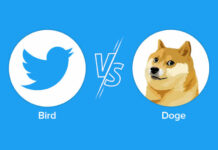Microsoft Teams is a tool used by many companies to communicate between employees. These tips will help with operation.
A colleague is in the office, another employee is working from home and the project manager is on a business trip? With digital tools like Microsoft Teams, it is possible that all three can still communicate quickly with each other. The tool offers countless functions to facilitate not only communication but also collaboration. Here is a selection of seven tips and tricks that help with operation, among other things.
Just a search bar?
Users will find a search bar at the top of the screen. But they can not only use this to search for specific chats, messages, colleagues or stored files. Users can also enter commands here, for example to update their status (e.g. “/Away” and “/available”) or to display recently used files (“/files”). If you enter “/” in the bar, the available commands are displayed. Currently, however, these can only be used via the desktop app or the browser, not on the smartphone.
Do not disturb
Sometimes users have to concentrate on their work, but are constantly besieged by teams of colleagues. Then it can be useful to adjust your own status. By clicking on the profile picture and on “Available”, users open a list in which they can give themselves the status “Do not disturb”, among other things. Then, for example, notifications will no longer be opened automatically. As already mentioned, the status can also be adjusted using the corresponding commands in the top bar. In some cases, it is also set automatically. For example, if a user is on a call, Teams assigns the status “Busy” if “Do Not Disturb” was not previously selected.
No idea what’s even possible?
Anyone who has never used teams before or has only used them a little can feel overwhelmed by the countless features. A help function provides users with information about the numerous options. For example, they learn more about the different basics, how to make calls using the tool or how to plan a meeting. The whole thing can be called up using the “/help” command.
Not so bright anymore
Many users prefer to work with a dark mode. The background of a program is then usually displayed in black or a dark gray instead of white. Users can also adjust this in teams. Next to the user’s profile picture are three dots. Behind this is also the sub-item “Settings”. There, employees adjust numerous things, including the design. Currently, Teams offers a choice between the light “Standard” theme, “Dark” and “High Contrast”.
Use keyboard shortcuts
Using key combinations, users can navigate through teams even faster. With “Ctrl Shift 4” they jump directly to the calendar or with “Alt Shift C” in the field in which they compose messages. A list of all supported combinations is available via “/keys” in the search field or via the sub-item “Key combinations” behind the three dots next to the profile picture.
But be careful: In the overview, users can see which keyboard language is set for the combinations. If necessary, users must first change this to German in the “Settings” under “General” and then “Language” so that there is no small mishap when using it.
Save important messages
For example, if a colleague has sent a particularly important message, this can also be saved. To do this, click on the three dots in the message and then on “Save this message”. Right-clicking on the message opens a submenu in which the function can also be found. Alternatively, users can also attach messages here using “Pin”.
These messages can then be called up later with the command “/saved” or via the item “Saved” behind the profile picture. When a message is pinned, it appears at the top of the screen under the user’s name.
pin chats
Anyone who writes frequently with certain colleagues can also pin the chats so that they can be found more quickly later. To do this, users must click again on the three dots next to the name of the other person in the left bar or open the submenu with a right click. There you will find the sub-item “Pin”. All chats marked in this way then remain at the top of the list and are not displaced by others.