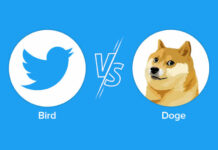Typing long texts on the smartphone is usually tedious, despite input assistance and auto-correction. With a separate keyboard, you have the ability to write entire novels on your phone.
Do you often write long e-mails or WhatsApp messages on your cell phone and are annoyed that you can’t do it faster? With an external keyboard, you can put down your smartphone and write down your texts within a few minutes. Here you can find out how to connect your telephone to an external keyboard and what you need to bear in mind when connecting it.
How to connect keyboard and mobile phone together
1. Bluetooth-Tastatur
The first way is to connect your phone to an external keyboard via Bluetooth. For this you need a Bluetooth keyboard for Android users or a keyboard with Bluetooth function for Apple users (alternatively there is also a foldable keyboard for both providers) – you only have to switch this on after you have activated the Bluetooth function on your smartphone activated. To find out if your device has recognized the keyboard, look in the settings for the overview that shows all available nearby Bluetooth devices. Then click on the correct name and connect the smartphone and keyboard to each other. Once the keyboard has been recognised, you will probably have to enter a PIN (once) on your smartphone – after that you can start typing.
2. PC keyboard
Another way to connect your smartphone to an external keyboard or a Magic Keyboard is via your own PC: if you have a computer, you can use the associated keyboard to connect it to the mobile phone. Provided you have a stable WiFi connection – and the open source app WiFiKeyboard for Android or Apple. You do not need special software in this case, as access is via the browser. After successfully installing the app, proceed as follows:
Everything you enter in the browser’s text field ends up in the text field on your mobile phone.
3. On The Go
Alternatively, you can also use USB OTG (“On The Go”) – provided both devices support the USB OTG standard. You can easily find out with the Easy OTG Checker app. Android users can get the corresponding USB OTG adapter for little money on the Internet, iOS users will also find what they are looking for here (an additional app is not required). Then all you have to do is connect the keyboard to the adapter and connect it to your mobile phone. It connects automatically, so you can start typing right away.
This article contains so-called affiliate links. There is more information here.