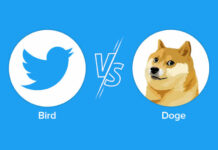If you chat a lot with the iPhone, you spend a lot of time typing messages. Write more text in less time with these helpful tips.
The iOS keyboard can do much more than just string together individual letters. Anyone who has mastered the virtual keyboard will write much faster with the iPhone. The star shows you how to become a real turbo typist – without additional software.
1. Store frequently used phrases as abbreviations
If you use certain messages, phrases or information very often, you can save a lot of time if you store the relevant information as abbreviations. Apple calls this “text replacement”. To do this, navigate to the General menu under Settings. Tap on Keyboard and then on Text replacement. Some content is already stored here, you can add new entries using the plus symbol at the top right-hand edge. Examples could be IBAN numbers, greetings or addresses.
2. Use the keyboard as a trackpad
If you have written a text and you notice a mistake in the middle of a sentence or you want to change something, you don’t have to try to hit the text passage with your finger – that often doesn’t work. The trackpad works much more precisely. To do this, simply hold down the spacebar until the letters disappear. You can then position the cursor very precisely at the desired position in the text. Releasing the spacebar brings the keyboard back.
Also read: iPhone trick: This secret keyboard function makes life easier for prolific writers
3. Set punctuation faster
If you already know the keyboard better and don’t have to search long for a special character or a number, you can save yourself having to call up the menu separately and simply wipe in the desired characters. To do this, press and hold the number menu icon in the lower left corner without releasing. Now move your finger to the symbol you want – and remove your finger from the display. The number or punctuation mark will now be added to the text and you will automatically land back on the keyboard with the letters. This doesn’t save a lot of time, but over time it leads to smoother input.
4. Swipe instead of tap
Try not to compose a text with individual letters, but leave your finger on the keyboard and swipe from one character to the next. iOS recognizes this as an input and uses it to compose a word in the order in which the letters are selected. This also works with longer words – just keep swiping until the desired word appears. If that doesn’t work, just hit the backspace key once after you’ve entered it and the word will disappear again.
5. One-hand keyboard
Admittedly, this tip doesn’t necessarily have to increase the speed at which you type, but it makes chatting on large devices like the iPhone 13 Pro Max a lot easier. If you want to bring up the one-handed keyboard, which, as the name suggests, doesn’t require you to use two hands to type a message, simply press and hold the emoji key and choose which edge of the screen (left or right) you’re using want to make an entry.
6. Make a point
Last: Save the period at the end of the sentence. At least the entry via the special characters menu. If you double-tap the spacebar, iOS puts a period after the last word for you and continues typing. Time saved again. If that doesn’t work, check under Settings, General menu, Keyboard category, whether the “.” shortcut is activated.