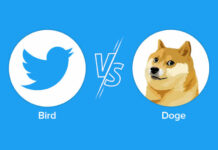If you are looking for a USB-C monitor, you will quickly be overwhelmed, because not every display transmits the image via the interface. But what needs to be considered and which screens are suitable for the office, gamers and photographers?
Many employers give their employees laptops to work with. Of course, the devices offer a screen, keyboard, microphone and webcam – in other words, everything you need for the hard work. Nevertheless, those who can work on the screen with a mouse and keyboard. If you want to connect your new laptop to the old screen, you will quickly face a problem, because old monitors and new laptops do not necessarily get along well.
The reason for this is the different connection options for screens: there used to be VGA and DVI, followed by HDMI and DisplayPort and more recently USB-C. The problem with DVI, HDMI and DisplayPort: With the exception of HDMI, very few laptops offer one of the interfaces. And more and more manufacturers are even doing without HDMI. In order to keep their devices as flat as possible, they rely on USB-C – or rather on the USB 3.1 Generation 2 protocol in the form factor of a USB Type-C connector. But one after anonther.
USB-C monitor: Be sure to pay attention
USB-C differs from the “common” USB (i.e. Type-A) only visually. While USB-A is rectangular and relatively bulky, USB-C comes in a narrow, oval shape. And that’s a problem, because some consumers equate shape with throughput of USB sockets. A USB-C slot can also work with a USB 2.0 protocol. To clarify, let’s first look at Type A sockets.
They differ in color:
Inside, the USB generations differ in their data throughput and convenience functions such as the charging current. While USB 2.0 still transmitted around 480 megabits per second, second-generation USB 3.1 manages a whopping ten gigabit per second. And that is enough to transmit image signals in high resolution.
So it doesn’t necessarily have to be a USB-C port on the screen, because theoretically a plug for type A with 3.1 protocol of the second generation is enough to forward image signals to the monitor. However, only if the monitor supports this alternative image transfer via USB. A stumbling block lurks here, too. Not every USB port with USB 3.1 Generation 2 can pass on image signals. So let’s get an overview of the common USB protocols:
But how do users now recognize which protocol a port is using with USB-C? Unlike Type-A, users don’t see any colors inside that could tell. For USB-C there are small symbols on the outer edge of the port. And they explain exactly what the USB-C socket in question can do.
An example: Normally, a USB-C socket with the USB 3.1 Generation 2 protocol provides enough power to charge a laptop – but it doesn’t have to. That’s why there is a symbol for the identifier “Power Delivery”. The icon is a filled background of the USB icon. You can see what this looks like without a filled-in background on the MacBook Air from 2017 in the image below to the left of the USB-A port.
“Power Delivery” is what you want on the monitor’s USB-C ports, so you don’t need a charging cable for the laptop when you connect it to the screen via USB-C. But that’s not all. The monitor should also be able to receive image signals via the USB-C socket. “USB-C DisplayPort mode” is what some manufacturers who advertise with it call it. It is an alternative mode on the screen that enables all the benefits of DisplayPort, such as a particularly high refresh rate via USB-C.
If the monitor does not automatically detect the signal transmission, the function can be controlled via its settings menu. You can tell whether a USB-C socket also transmits image signals by the open, large D containing a small P. The icon stands for DisplayPort. (You can see what the logo looks like here).
The USB-C symbols at a glance:
Sounds like a joke, but it’s not: Manufacturers are not obliged to put the symbols next to the USB-C ports. For example, the 2020 iPad Pro doesn’t have either icon next to the USB-C port, although the tablet does connect to monitors and charge via the USB-C port.
Some manufacturers even use the USB-C form factor to suggest to buyers that this is the USB 3.1 Gen.2 protocol, even though they only use the USB 2.0 protocol in the USB-C form factor.
Note: USB-C is not the same as USB-C. What is more important is which protocol is behind the form. USB 3.1 of the second generation is best. Then the question arises as to whether the respective sockets can pass on charging current and image signals.
Important: If they cannot do this, most manufacturers hide this fact and hide behind the identifier USB-C. In the opposite case, charging current function and DisplayPort mode are usually advertised.
The following three monitors offer a USB-C connection, through which image signals can be transmitted via DisplayPort mode and laptops can draw power.
In the office, refresh rate and color profile are not as important as the setting options on the stand. Anyone who writes a lot, for example, quickly appreciates a vertical monitor. Unfortunately, only very few stands offer this rotating function, which is why an external mount for the monitor is often a worthwhile investment. Of course, it’s nice if the screen has speakers and offers several connection options such as Type-A-USB.
Important: Make sure the screen has a Gigabit Ethernet port. A LAN cable from a modem or router can be connected to it, the signals of which are also passed on via USB 3.1 Gen 2 in USB-C format. And that means no annoying Wi-Fi drops when the laptop is connected to the monitor via USB-C. A device that combines all of these properties is the SAMSUNG S27A800UJU.
Photographers who travel a lot usually have a particularly powerful laptop. They have a natural interest in continuing to work on their project without having to switch files back and forth for a long time. A USB-C monitor that covers their preferred color profile as precisely as possible is suitable for them.
However, many photo artists cook their own soup or have always worked with their preferred color profiles from Adobe, Apple or the sRGB standard. One of the most popular manufacturers for artists who work with the Adobe color profile is the Japanese manufacturer Eizo. According to the manufacturer, its ColorEdge CS2731 covers 99 percent of the Adobe RGB color space. And of course the USB-C port with image signal transmission is also on board.
For gamers, USB-C is not a mandatory purchase criterion. If the preferred display has USB-C, the interface does not hurt – on the contrary. Current gaming monitors usually offer a refresh rate of 144 Hertz and upwards. In most cases, only DisplayPort can handle these high refresh rates.
A 144 Hertz USB-C monitor makes sense for gamers who have a very powerful gaming laptop with a USB-C or Thundebolt 3 port. Gamers looking for a USB-C monitor are well advised with the BenQ EX2780Q. It offers a refresh rate of 144 Hertz with WQHD resolution.
By the way: graphics cards in desktop computers have HDMI and DisplayPort sockets. If you gamble on the desktop computer, you can do without USB-C on the screen in most cases. And PC gamers should also keep their hands off HDMI. HDMI 2.0 manages a maximum of 120 Hertz. Only with HDMI 2.1 does over 144 Hertz arrive. So far, however, 2.1 is not the standard for computer monitors and is only found in a few televisions, if at all.
USB-C: Does it also work with Apple?
Apple disciples already know that USB-C also harmonizes with the latest MacBooks. Apple advertises its computers with Thunderbolt 3. A trained eye will immediately see that Thunderbolt 3 and 4 share the same oval shape as USB-C. Why do the two technologies have different names and are advertised differently? Well, that’s due to data throughput.
It’s higher with Thunderbolt. Consumers will recognize the Thunderbolt jack by a small lightning bolt above the oval opening. Thunderbolt 3 can do everything that USB 3.1 of the second generation can ideally also do – i.e. transmit image and Ethernet signals as well as charging current – and even more.
For example, an external graphics card can be connected to the laptop via Thunderbolt 3, which takes over the calculation of computationally intensive programs. This is useful, for example, for gamers or photographers whose image processing programs can benefit from powerful graphics cards.
The data throughput of USB 3.1 of the second generation is too low for this. It would not use the full computing power of a powerful graphics card and slow it down accordingly. This also happens with Thunderbolt 3, but much less than would be the case with USB.
What to do if the screen is old
If you want to connect an older monitor to your USB-C laptop, you can of course do that too. This can be done using a suitable adapter. Unfortunately, there are no comfort functions such as the simultaneous charging of the work device via USB-C via the monitor cable. Of course, the laptop charger can be connected to the dongle so that the laptop charges.
In most cases, a simple plug from USB-C to HDMI or DisplayPort is sufficient. But you are better equipped with a dongle that offers HDMI, DisplayPort, Ethernet, USB and USB-C interfaces. Several devices find their purpose via the USB-C connection on the laptop.
This article contains so-called affiliate links. There is more information here.
Sources: chip.de, heise.de, allround-pc.com, usb.org